Generally, Hyzom range extenders are classy and compact networking devices. These come with an advanced central processor unit, 4 antennas, a WPS button, and a WAN/LAN port. Additionally, if you own this networking device, then it is necessary to learn how to connect Hyzom wifi extender to your existing router’s network.
Furthermore, these repeaters are designed for wider network coverage and can join 25-40+ devices. Similarly, given that antennas boost the network, you shift it to five different modes. Moving black to the point, you can perform the Hyzom wifi extender setup using the WPS button and the web address. Additionally, to get more elaborative information, read this informative guide!
How to connect Hyzom wifi extender using simple methods?
Moreover, to start the configuration of the Hyzom repeater, you must gather a few of the primary things with you. These are an active connection, valid admin details, web/IP address, computer, ethernet cable, etc. When you have all these things ready, follow the steps mentioned below to carry out the Hyzom wifi extender setup, have a look:
Web Portal Method
- Initially, confirm that your repeater is powered on and placed closer to the router.
- After that, use your Windows/laptop to join the available Hyzom extender network.
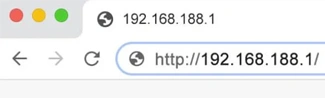
- Next to this, activate your web browser and key in the 192.168.188.1 IP address in the browser bar.
- Here, a login window will appear, so enter the valid user credentials to access the web interface of the extender.
- Now, you will land on the home dashboard of the Hyzom repeater.
- Further, you are shown 5 different modes as Access Point, Router, Wireless extender, etc.
- Select the Extender/repeater mode, and your range booster will scan for the available networks.
- Select your home network and enter a password for the chosen network.
- After that, click on Next and then tap on Start Connect.
- Finally, your repeater connects to the existing home internet.
- You learn here how to connect Hyzom wifi extender to the router’s network.
- Additionally, follow the on-screen instructions if you want to configure further settings.
Using the WPS Button Method
- First & foremost, ensure that your range booster is powered on.
- Further, connect your smartphone to the Hyzom extender’s network by visiting the WiFi settings of the phone.
- After that, locate and press the WPS button on your router first.
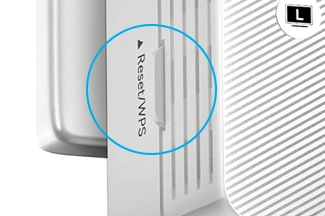
- Simultaneously, look and push down the WPS knob on the repeater within 2 minutes.
- You can use any sharp object, like a paper clip, a pinpoint, etc. to press down the knobs.
- Keep holding the button on the repeater until the connection is established.
- Afterward, the wifi indicator on the Hyzom extender will turn on.
- Now, release the buttons, and the extender connects to the router’s network.
- If you want to learn how to connect Hyzom wifi extender, then open the preferred web browser on your smartphone.
- Here, type in 192.168.188.1 IP address in the browser and access admin account by entering valid details.
- After that, follow the on-screen instructions to modify the network name, password, and other settings.
- At last, the setup Hyzom wifi extender procedure ends successfully.
Wrapping up
All things considered, this informative guide sums up the in-depth information regarding how to connect Hyzom wifi extender easily. In addition, you can explore the detailed steps for connecting the repeater to the existing router’s network using web GUI and the WPS methods. Hope you find this guide helpful to carry out the Hyzom extender setup procedure without any hassle!
