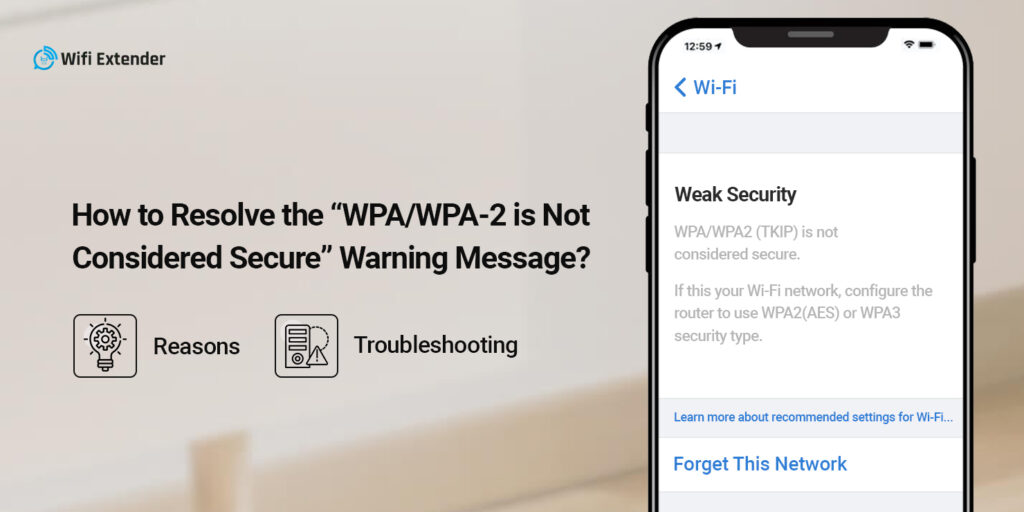In the modern era, wireless networking security is an essential phenomenon as we use digital gadgets regularly. Likewise, there are two primary security standards for modern networking systems. the first is WEP & second is WPA, and both have different versions. Currently, iOS device users have a common query that their device can’t connect to the WiFi extender network and shows the WPA/WPA2 is not considered secure warning sign.
Additionally, it is necessary to understand a little about these dual security measures first. So, we begin with the WEP first. Generally, WEP stands for Wired Equivalent Privacy (WEP) which was the initial Wi-Fi security standard. It was improved upon by the Wi-Fi Alliance in terms of data encryption and user authentication.
Likewise, for computers with wireless internet connections, Wi-Fi Protected Access (WPA) is a security standard. This security measure was the replacement protocol for the WEP to enhance user authorization and how to handle the security keys. Similarly, the WPA key is the password that you can use to join the network. Moving back to the point, let’s explore
Why Do iOS Devices Show WPA/WPA2 is Not Secure Warning?
If you are an iPhone user and your phone shows a WPA/WPA2 is Not Secure warning. It indicates that your router has weak security settings or diminishes network reliability and performance. So, here are some other causes that are part of this warning message:
- WEP is the oldest security protocol and does not meet security requirements.
- WPA has a message integrity code hash function, vulnerable to re-injection and spoofing.
- WPA2 is not compatible with all devices and is not completely guarded against vulnerabilities.
- WPA &WPA2 both are easily crackable.
- Both have common security standards, not advanced.
Troubleshooting Steps to Fix the WPA/WPA-2 is Not Secure Message
Moreover, you now understand the purpose of this message on your iOS device as it is only related to the weakened internet security. Additionally, if you got this warning on your Macbook screen then you can easily check the WiFi extender network security type by logging into your router’s web interface. Now, hold back to the issue of WPA/WPA2 not being Considered Secure, let’s have a look to resolve it:
- Initially, check the Security strength of your WiFi range extender on the Macbook by visiting and holding Option Key, then click on the WiFi icon on the toolbar.
- Additionally, the security parameter of your router network is not shown on your iPhone. So you have to access the login page of the router by using the computer.
- Next, Visit the WiFi Settings of your extender and change it to the latest WPA3 security if present on your router’s network settings.
- A few older router models do not support the latest WPA3 and it is not available on them. So choose the WPA2 AES, instead of WPA2 TKIP. The AES is considered much more secure than TKIP.
- If you feel confused with all these setting scenarios, then opt for the VPN that can easily and securely filter the traffic.
- Avoid using public WiFi which is a hacker’s easy checkpoint to deplete your confidential data.
- Timely update your networking device settings and network password.
- Update the router firmware to add an extra layer of network security and the latest functions to it.
- If the device uses LTE all the time without any warning message, then connect it to your home WiFi extender network and check if the message appears. If it shows, then follow the above-mentioned steps.
- Opt for the WPA2 Personal, including the AES option as the better security practice.
Bottom Line
All things considered, the information we share with you regarding the WPA/WPA2 is not considered secure warning message on your iOS device will surely assist you in understanding this fact. Additionally, you can walk through the reasons for this warning message. Also check the troubleshooting steps to resolve and secure your WiFi extender network and connected devices. Still, seeking more help? Stay tuned to us!